G5K - FIT summer school
- 1. Where to find resources
- 2. Reservations - accounts - ssh keys
- 3. Notes on using notebooks or IPython
- Known issues
1. Where to find resources
slides
Check out
- our demos github repo https://github.com/fit-r2lab/r2lab-demos
- and specifically in the school subdir
tutorials
Also remember to use the R2lab website https://r2lab.inria.fr
- in particular an extensive set of tutorials on the TUTOS page
- in everyday life the most useful page is the RUN page
2. Reservations - accounts - ssh keys
how to get an account
register for an account
- fill the form at https://r2labapi.inria.fr/db/persons/register.php
- make sure to choose site
inria - also please make sure to use an institutional email address (e.g. avoid gmail.com)
- expect a first confirmation e-mail and click on the link
someone will validate your application
once this is OK, log into https://r2lab.inria.fr/run.md and
- upload your ssh key (click the slices and keys area)
- and check that you see the
inria_schoolslice in the area markeddrag & drop to book - otherwise send an e-mail requesting to be made part of that slice
- log out and back in if necessary, until you can see that slice show up
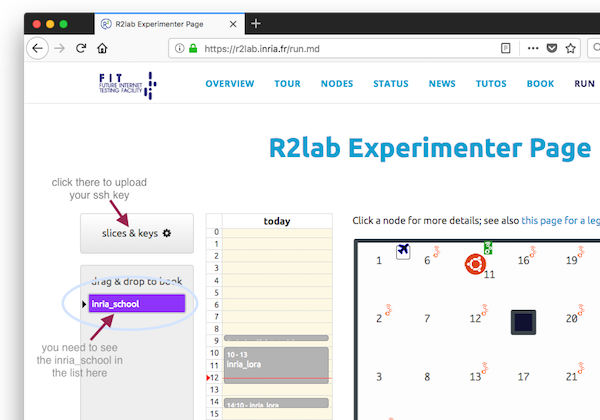
we will all use inria_school
testbed is normally designed to be reserved as a whole
- so we will use a single slice named
inria_school
- so we will use a single slice named
rain check
Using your ssh key, you should be able to enter the testbed gateway:
ssh inria_school@faraday.inria.fr
3. Notes on using notebooks or IPython
notebooks vs regular python
We will use notebooks during the hands-on sessions, because this format allows for interactive python coding, together with online graphs, and nice layouts.
This is * not at all mandatory*, please use your usual python environment if you feel more comfortable with that.
IPython is a quite decent alternative, again pick what you are most comfortable with, today's topic is the testbed and related tools, not your python environment.
jupyter classic vs jupyter lab
We will use jupyter classic, primarily because the RISE nbextension (that allows to turn a notebook into a slideshow) is not yet supported under jupyterlab.
We are also aware of some other limitations currently present under jupyterlab, so unless you know what you're doing it's probably best to stick with the classic notebook.
Important note about tornado v5
Important note if you plan on using notebooks.
With the recent rollout of tornado-5, as of end of march 2018, it is
currently not possible to run anything relying on an asyncio
event loop from a notebook if you have tornado v5 installed.
checking
pip3 freeze | grep tornado
fixing
if the above command shows you a version 5.x, then you can work around the problem by issuing
pip3 install tornado==4.5.3
and then restart your python kernel.
For more details on this issue, see https://github.com/jupyter/notebook/issues/3397
inserting livemap in a notebook
Copy this code in a cell
from IPython.display import IFrame
IFrame('https://r2lab.inria.fr/iframe.md', height=380, width='100%')
Known issues
livemap not animated
Some pages in the website, like primarily the RUN page show a live status of the testbed. During the first session, some participants could not see this animation, for them the testbed remains blank.
This is due to the live traffic about the testbed being broadcast through websockets on port 999, that apparently is filtered for some participants.
This is not critical for the tutorial session, so unless you can work around the filtering by enabling a VPN or swapping to another network, just live with that :)
python3 and pip3
Some people also ran into trouble for installing apssh through pip3.
checking
$ type python3
python3 is /usr/local/bin/python3
$ type pip3
pip3 is /usr/local/bin/pip3
If the 2 commands point at different locations, then chances are that pip3
is installing stuff for some other python3 that the one that you are using.
If everything goes well you should see this:
$ python3 -c 'import apssh; print(apssh.__version__)'
0.9.4
This section probably won't be useful.
Node groups
This is needed because we all share the same slice.
Note. The actual group nodes will be defined on the spot
colored map
We need to split the nodes in several groups to implement some kind of light isolation.